-
1. Login the DirectAdmin platform
Please refer to the account information provided by our customer service to login the DirectAdmin Platform.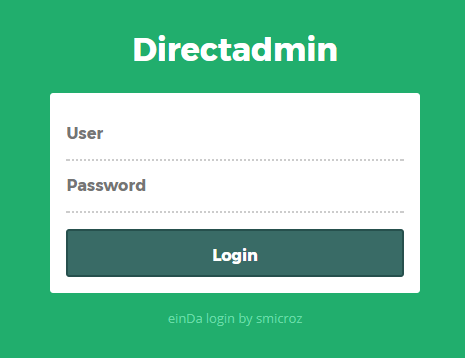
-
2. Click “E-Mail Accounts”
To create a forwarder, please go to Step 3A.
To change a forwarder, please go to Step 3B.
To delete a forwarder, please go to Step 3C.
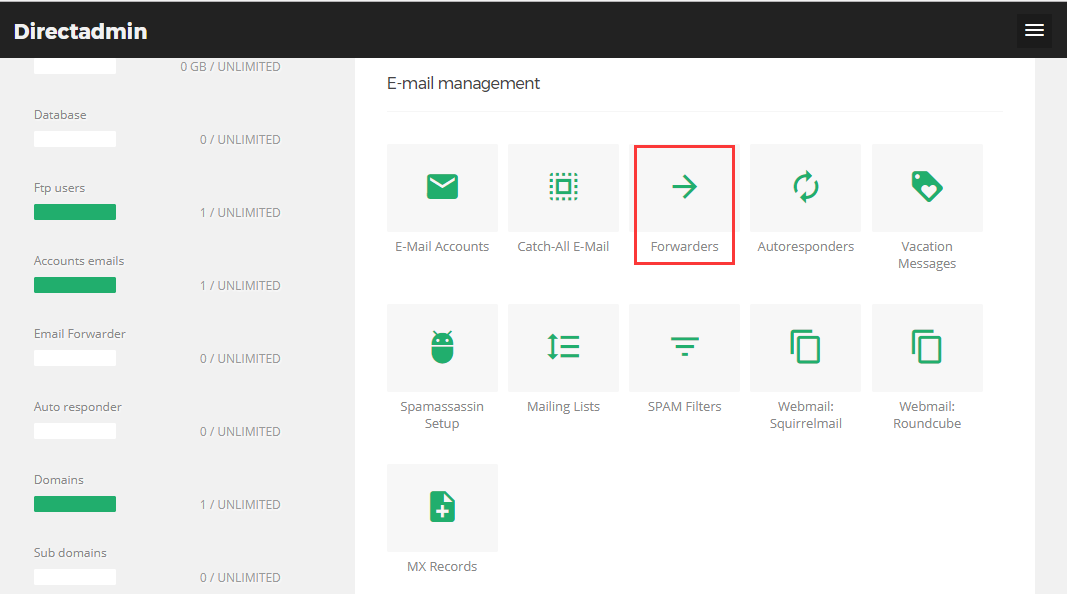
-
3A. Create Forwarder
Click “Create new E-Mail Forwarder”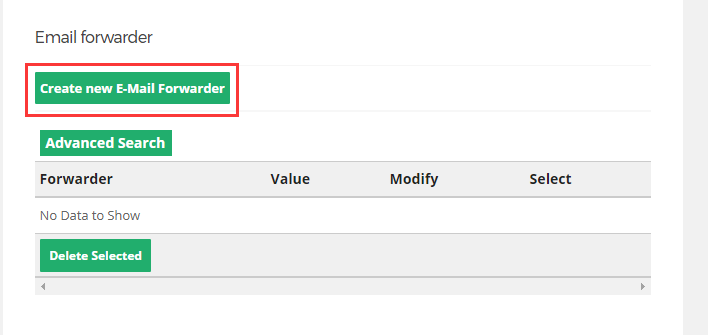
-
3A.ii. Fill in Forwarder information
you can specify multiple email addresses in the "Destination Email" field if you wish:
email1@domain.com,email2@domain.com
You can also specify multiple entires in the "Forwarder Name" field:
fred,bob
This will simply add multiple forwarders.
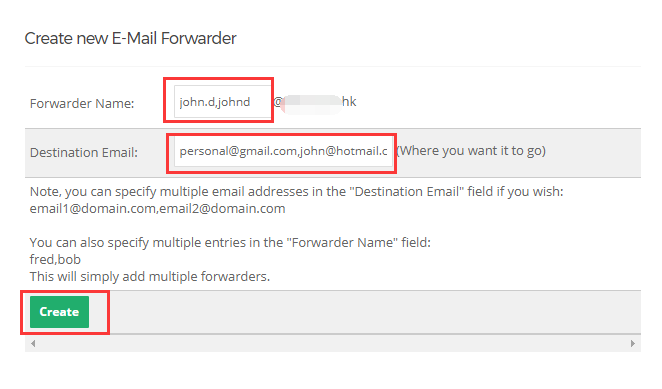
-
3A.iii. Add Forwarder Completed
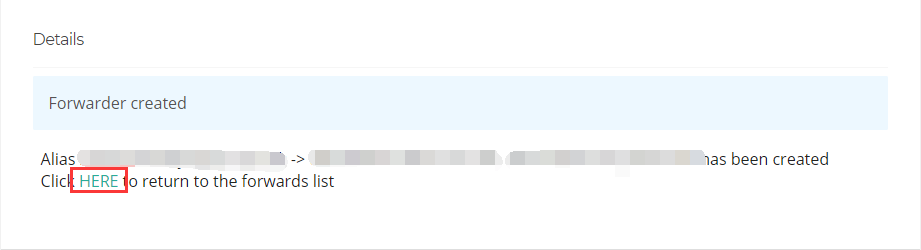
-
3B. Modify Forwarder
There is a “Modify” link on each Forwarder item, click it to modify a “Forwarder”.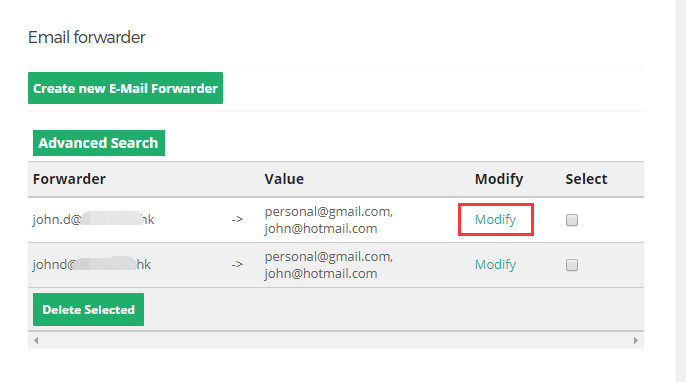
-
3B.ii. Modify Forwarder's details
Note: You can only edit the email account(s) of the forwarded emails.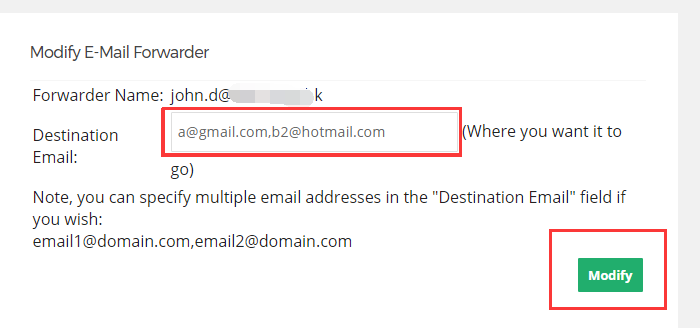
-
3B.iii. Update Forwarder Compteted
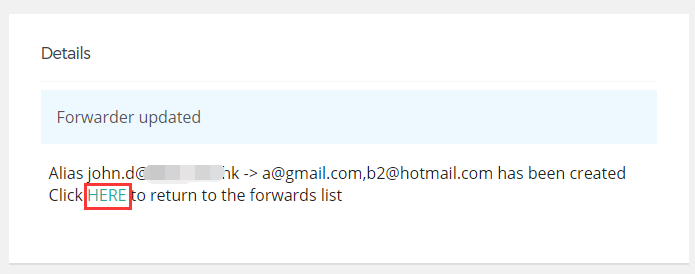
-
3B. Delete Forwarder
Select the Forwarder(s) that you wish to delete and then Click “Delete”.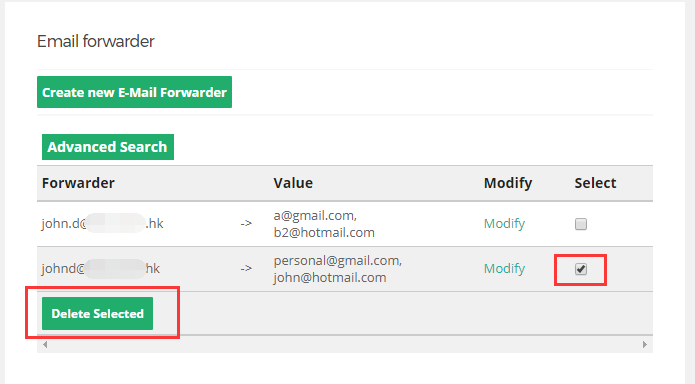
ONLINE DOCUMENT





