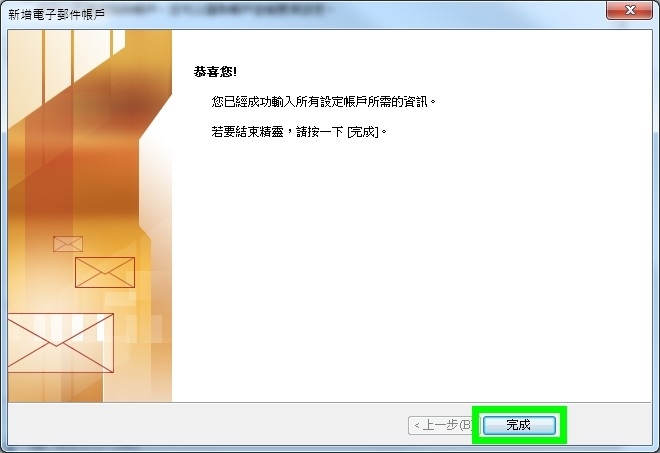The following procedures are prepared based on the interface of Microsoft Office Outlook 2007 (HK), the settings on other Outlook versions and Outlook Express and other Mail software would be similar.
Please note:
POP mail downloads your emails from the Mail Server to the local computer. If "Save a copy on server" (Step 8) is not checked. Then there would be no backup on the server and you cannot check the downloaded email at Webmail. Therefore, you are recommended to use IMAP mail instead.
-
1. Enter Account Settings
Open Outlook, on its top toolbar,
Select Tools > Accounts Settings...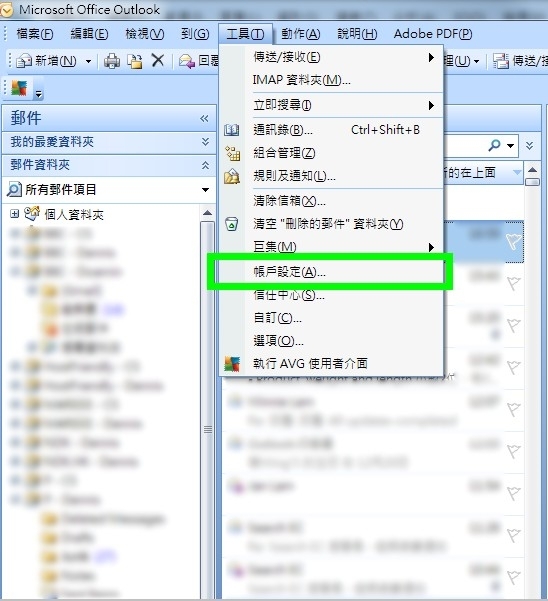
-
2. Select "New Account"
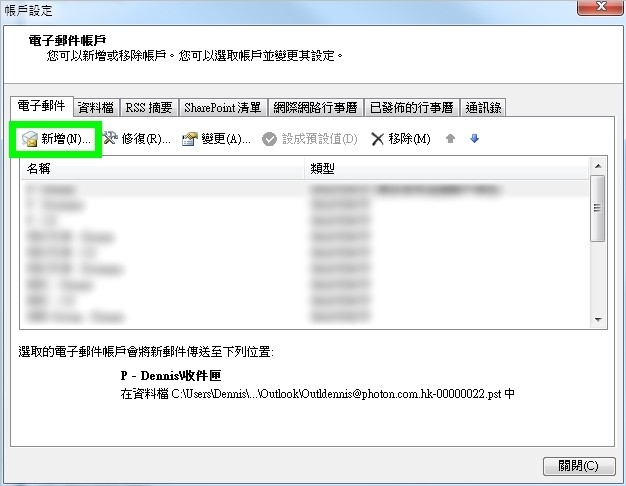
-
3. Select Service
Click Next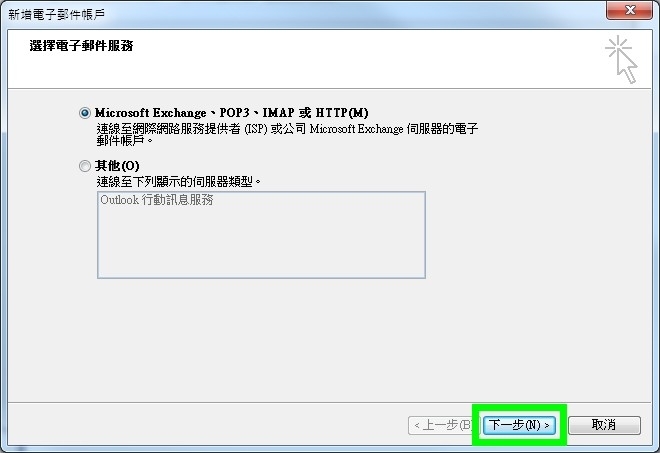
-
4. Select Manual Settings
Check the "Manual Settings..." box and then click "Next"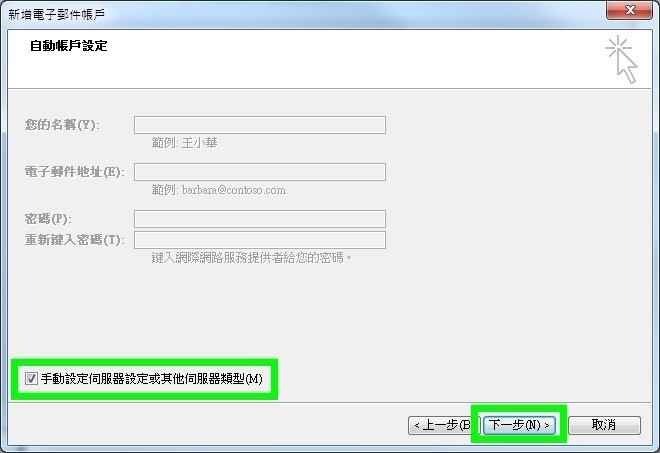
-
5. Select Internet Email
Click Next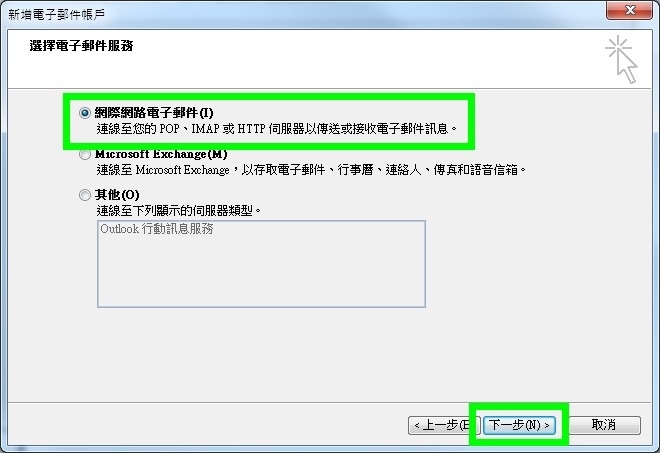
-
6. Fill in the account information
- Name
- Email Address
- Account Type: pop
- Incoming Server & Outgoing Server(This information is included on the account information sent to you by BBC's Customer Service Officer, Usually, it is the same as your Domain Name)
- Username(Same as your email address)
- Password(The password you set on DirectAdmin Panel when creating this account)
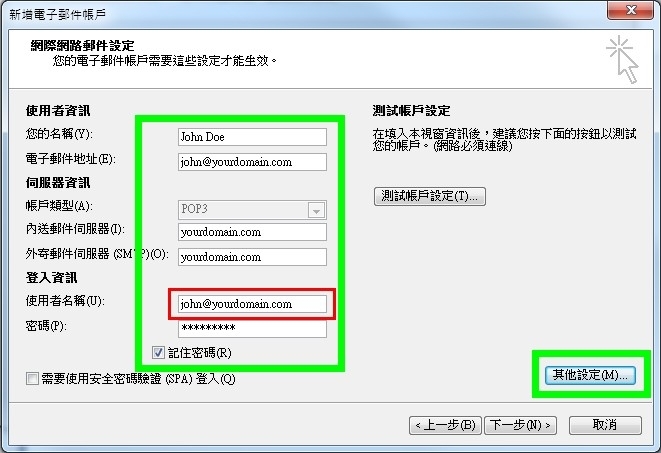
-
7. Outgoing Email Settings
Check "My SMTP server required authentication"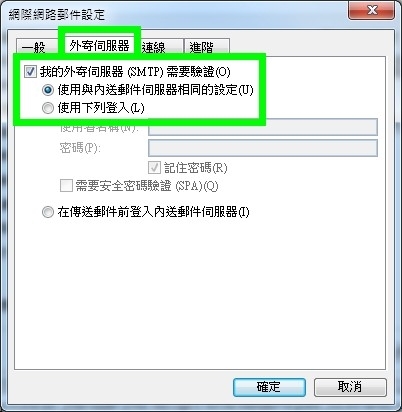
-
8. Extra Settings
Click "Advanced" Tab
Some ISP blocks port 25 of Outgoing (SMTP) Server. In case you cannot send email, try to set the Port to 587
Outlooks default disabled saving a mail copy on server after downloading the email. However, then you cannot check your old emails if you are not at the computer that you used to check email. Therefore, you can enable "Leave a copy at server" which allows you to check the old emails using Webmail. -
9. Click "Next"
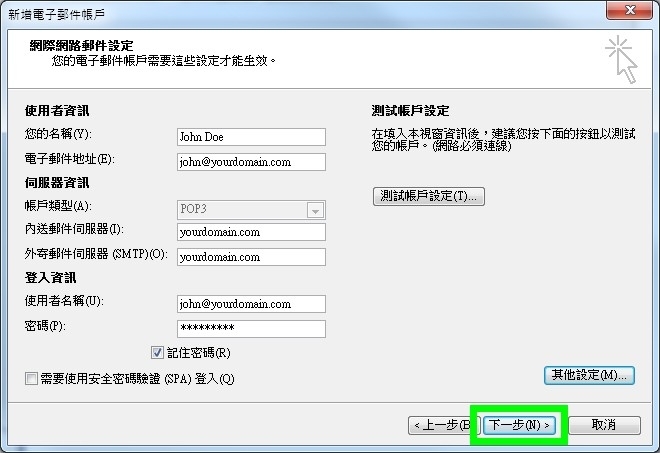
-
10. Click "Finish"