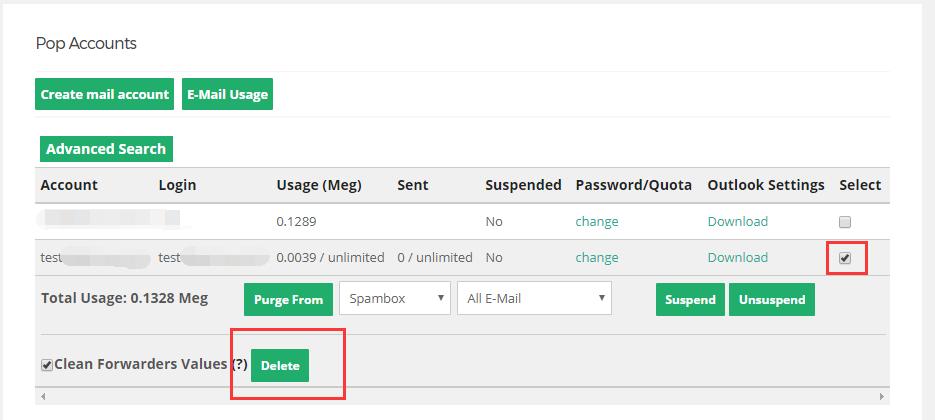This document provides the instructions for Corporate Email Account management. It included add, update and delete of email accounts.
-
1. Login the DirectAdmin platform
Please refer to the account information provided by our customer service to login the DirectAdmin Platform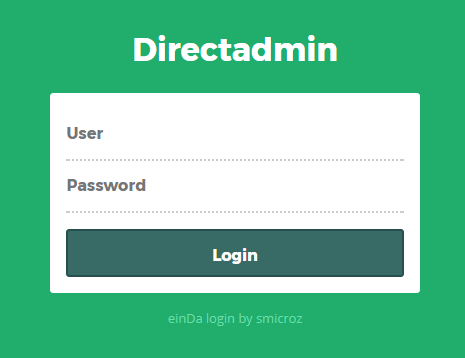
-
2. Click “E-Mail Accounts”
To create an email account, please go to Step 3A.
To change an email account, please go to Step 3B.
To delete an email account, please go to Step 3C.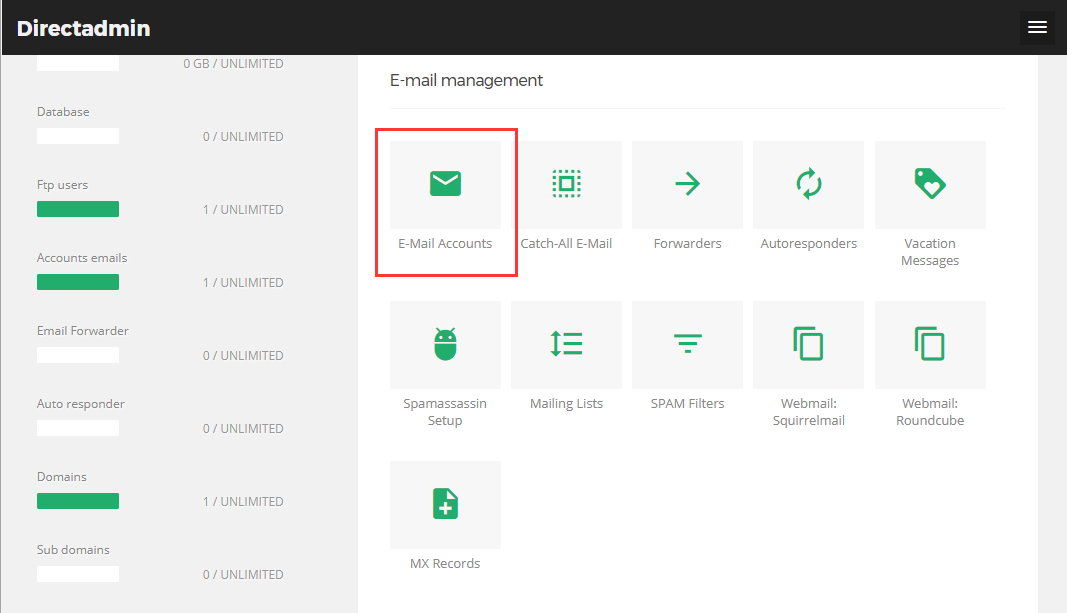
-
3A. Create Account
Click “Create email Account”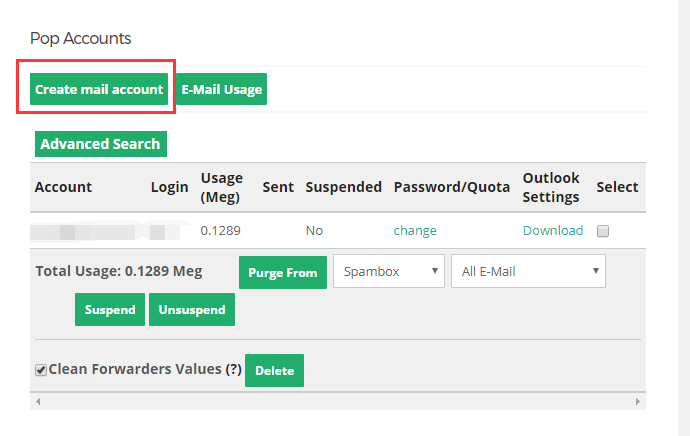
-
3A.ii. Fill in the Create Account form
Enter the Username, you can only use alphabet and numbers for the Username (e.g. peter1). For the password, you may enter a password for the account twice or click “Random” to generate a random password (The random password will be shown after the account is created). Enter the “Email Quota” for the account, use “0” for unlimited quota. Then click “Create” to finish.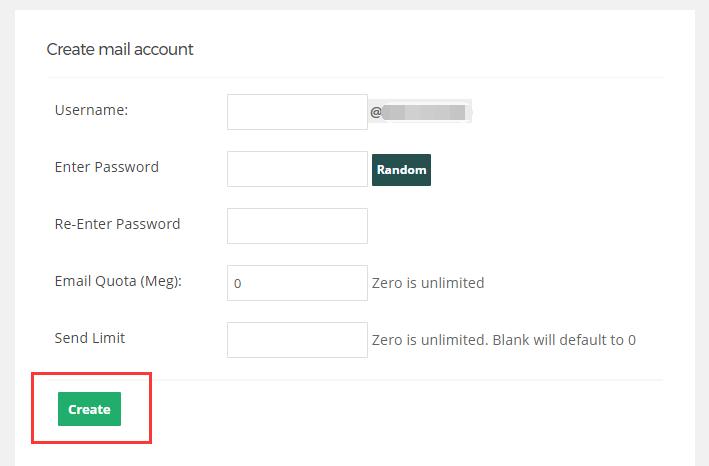
-
3A.iii. Email account created
The email account has been created. Please copy the account information. If you use random password on the previous step, this is where you know what it is.
You may then click "here" to return to the account list.
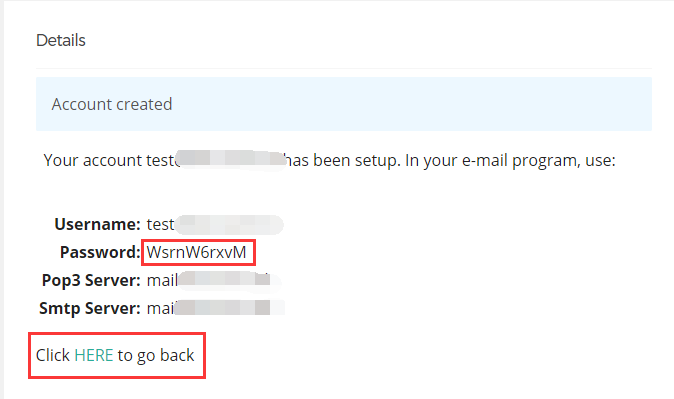
-
3B. Change Email account
The email account list shows the account information of each email account. To change an email account, click the "change" link on that account.
*Please note that there is a system default account listed at the top, which you cannot change or delete it.
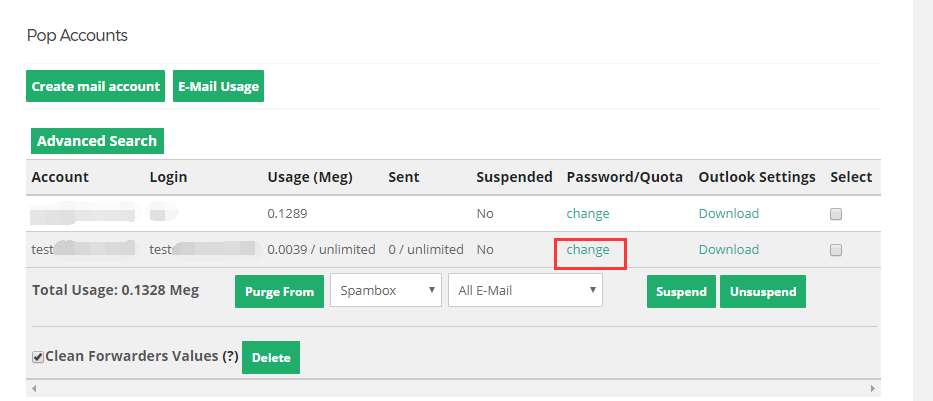
-
3B.ii. Change the account name, password or quota of an account
Changing the account name means changing its email address.
Enter the password twice or click “Random” for a random password. If you don’t want to change the password, just leave they blank. Change the Quota if needed, they click “Modify” to finish update
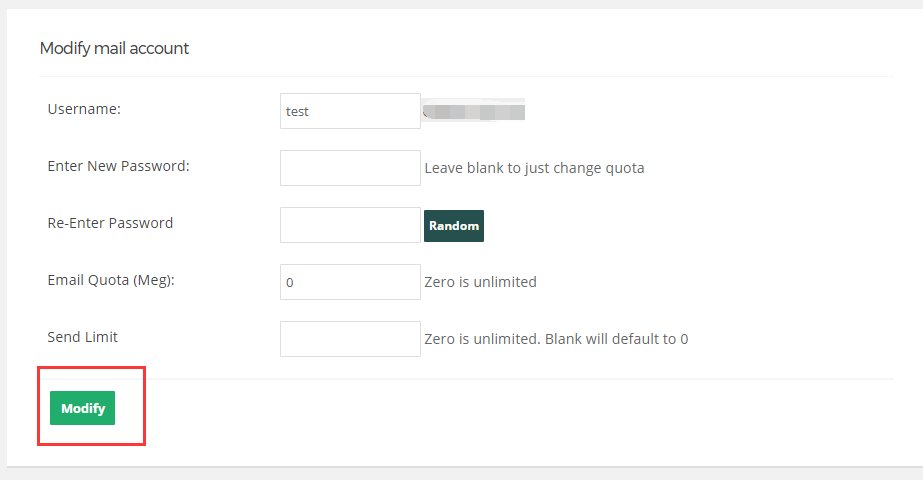
-
3B.iii. Email account changed
The email account has been changed. Please copy the account information. If you use random password on the previous step, this is where you know what it is.
You may then click "here" to return to the account list.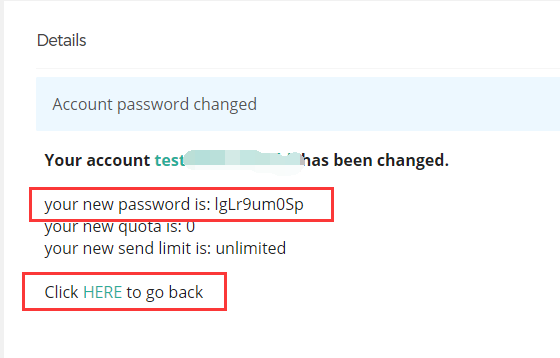
-
3C. Delete account
On the email list, select the email account that you wish to delete by checking the check-box. Then press the "delete" button.
* Please note that the deleted account(s) cannot be restored. All data of the account would be lost. Only the system administrator of BBC can help restore the account by using the system backup. However, there is NO guarantee that all data can be restored and meanwhile, service charge is required for each restore.